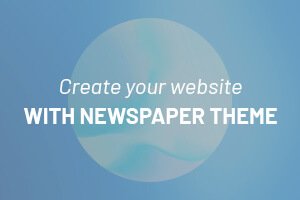In the digital age, understanding your audience is key to unlocking the growth potential of your online presence. As websites and apps continue to evolve, harnessing the power of data has never been more crucial. enter Google Analytics 4 (GA4), the latest iteration of Google’s robust analytics platform, designed to provide deeper insights into user behavior across various platforms. Whether you’re a seasoned marketer or a small business owner venturing into the world of online analytics for the first time, setting up GA4 can seem daunting. Fear not! In this article, we will guide you through the process step-by-step, demystifying the setup to ensure you can start tracking and analyzing your data with confidence. Join us on this journey to transform your understanding of user engagement and take your analytics game to the next level.
Understanding the Transition from Universal Analytics to Google Analytics 4
As marketers and website owners pivot to Google Analytics 4 (GA4), understanding the fundamental differences from Universal Analytics (UA) is crucial. The shift to GA4 represents a significant evolution in how user interactions are tracked and analyzed. Unlike UA, which primarily focused on sessions and pageviews, GA4 pivots towards an event-driven model, offering deeper insights into user behavior and engagement. This new model emphasizes individual user journeys, allowing for a more holistic view of how users interact with your content across various platforms and devices.
To facilitate this transition and ensure you utilize GA4’s full potential, consider the following key distinctions:
- Data Collection model: GA4 uses an event-based model rather than the session-based approach of UA.
- Enhanced User Privacy: GA4 is designed with privacy in mind, allowing for more granular control over data collection.
- Integration with Google Ads: Seamlessly integrates with Google Ads for improved campaign tracking.
- Cross-Device Tracking: Provides enhanced insights into user behavior across multiple devices.
| Feature | Universal Analytics | Google Analytics 4 |
|---|---|---|
| Tracking Model | Session-based | Event-Based |
| User-Centric | Limited | Enhanced |
| Reporting Interface | Standard Reports | Customizable Reports |
| Data Retention | Limited | Flexible |

Creating Your google Analytics 4 Account and Property
To kickstart your journey with Google Analytics 4 (GA4), the first step is to create your account. Begin by navigating to the Google Analytics website and clicking on the “Start for free” button. You will need to sign in with your Google account if you aren’t logged in already. Once logged in, you can easily set up your GA4 account by filling in essential information like your account name, data sharing options, and other relevant details.This initial setup allows you to harness the powerful analytical tools that GA4 offers to understand your audience better.
After creating your account, the next phase involves setting up your property. A property represents your website,app,or other digital resources in Google Analytics. To set a property, enter the property name, select your reporting time zone, and currency, then click on “Next” to configure your data streams. Choose whether you’re tracking a website or an app, and provide the necessary information. This might include your website URL and any app-specific details. don’t forget to review and adjust settings based on your preferences,ensuring a tailor-fit experience for your analytical needs.

Implementing the GA4 Tracking Code on Your Website
Once you have your Google Analytics 4 property set up,the next crucial step is integrating the tracking code into your website. This code enables you to track user interactions and gather valuable insights into their behavior. Follow these steps to implement the GA4 tracking code effectively:
- Access Your GA4 Property: Navigate to your Google Analytics account and select the GA4 property you’ve created.
- Obtain the Tracking Code: click on “Admin” in the lower-left corner, then select “Data Streams.” Choose your web data stream and copy the “Global Site Tag (gtag.js).”
- Add the code to Your Website: If you’re using a content management system (CMS) like WordPress,you can do this by placing the tracking code in your theme’s header.php file just before the closing tag, or by using a plugin such as “Insert Headers and Footers.”
For websites built using different frameworks or custom solutions, you may need to paste the tracking code directly into the HTML of each page you want to track. Here’s a simplified view of how the GA4 tracking code looks:
| Sample GA4 Tracking Code |
|---|
window.dataLayer = window.dataLayer || [];function gtag(){dataLayer.push(arguments);}gtag('js', new Date());gtag('config', 'G-XXXXXXXXXX'); |

Exploring Key Features and Reporting Tools in Google Analytics 4
Google Analytics 4 has revolutionized the way businesses analyze their data with its advanced features and intuitive reporting tools. one of the standout features is the event-based tracking system that allows users to track a multitude of interactions across their website and apps. Unlike its predecessor, GA4 shifts the focus from sessions to user interactions, providing a more holistic view of the customer journey. This shift makes it easier to monitor specific actions, such as clicks on a product, video plays, or form submissions, enabling businesses to gain actionable insights. Additionally, the inclusion of machine learning capabilities assists in identifying trends, anomalies, and predicting future user behavior, ensuring that you stay one step ahead in optimizing your digital strategy.
Another remarkable aspect of GA4 is its customizable reporting tools, which empower users to create tailored reports that suit their specific needs. With the new Explorations feature, users can build unique reports using drag-and-drop functionality, facilitating a deeper dive into the data without the need for complex queries. Key metrics can easily be tracked through customized dashboards,with the ability to include elements such as real-time data views and user segmentation. Moreover, combining these tools allows users to visualize data not just in tables, but also through various formats such as line charts and scatter plots. Below is a simple comparison table highlighting some of the core reporting features in GA4:
| Feature | Description |
|---|---|
| real-Time Reports | Monitor user activity as it happens on your site. |
| Engagement Metrics | Analyze interactions beyond basic pageviews. |
| user insights | Gain a deeper understanding of audience segments. |
| Custom Reports | Build reports tailored to your specific business needs. |
Key Takeaways
As we wrap up our journey through the process of setting up Google Analytics 4, it’s clear that mastering this powerful tool is an essential step for any data-driven endeavor. By following the steps outlined, you now possess the knowledge to transform raw numbers into actionable insights, illuminating your path towards informed decision-making and strategic growth.
Remember, the world of analytics is ever-evolving, and staying updated with the latest features and best practices will only enhance your ability to understand user behavior and optimize your website effectively. So, as you dive into the wealth of data at your fingertips, approach it with curiosity and creativity.
In a landscape where every click counts, your newfound skills in Google Analytics 4 can provide you with a competitive edge. Embrace the analytics, experiment with your findings, and watch as your efforts translate into measurable success. Happy analyzing!